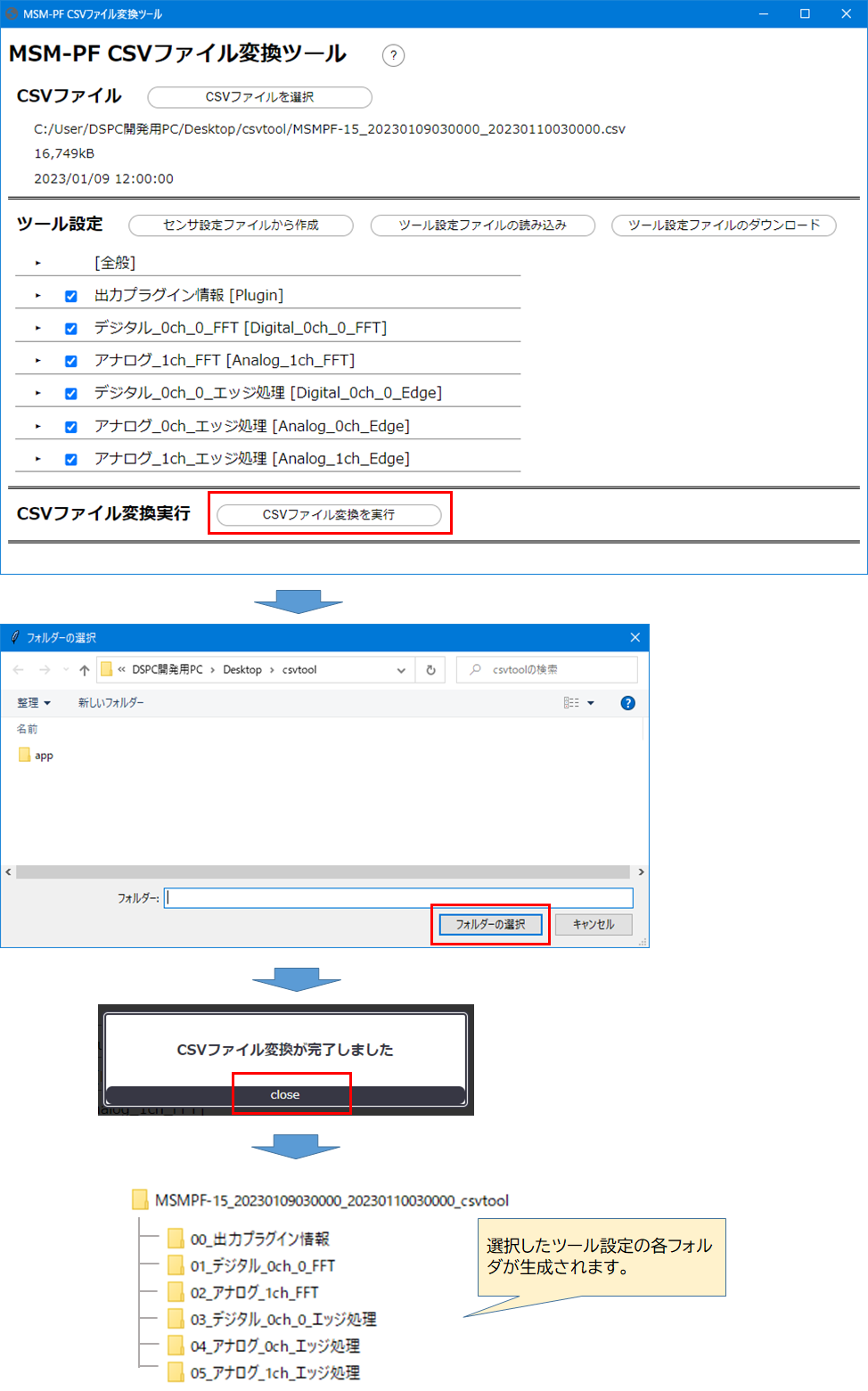2. ツールの使い方
ヒント
ツールの使い方は下記?をクリックすることでも表示されます。
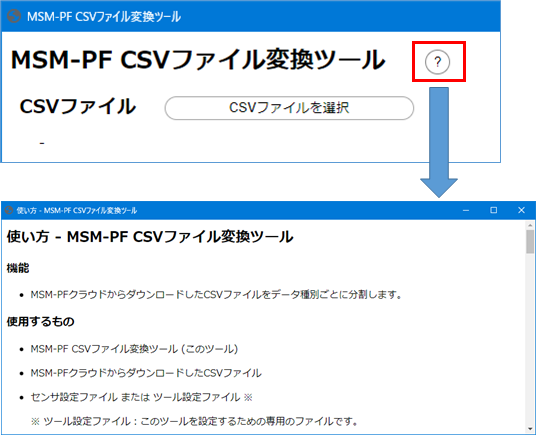
2.1. CSVファイルの選択
「CSVファイル」→「CSVファイルを選択」 をクリックし、CSVファイルを選択します。
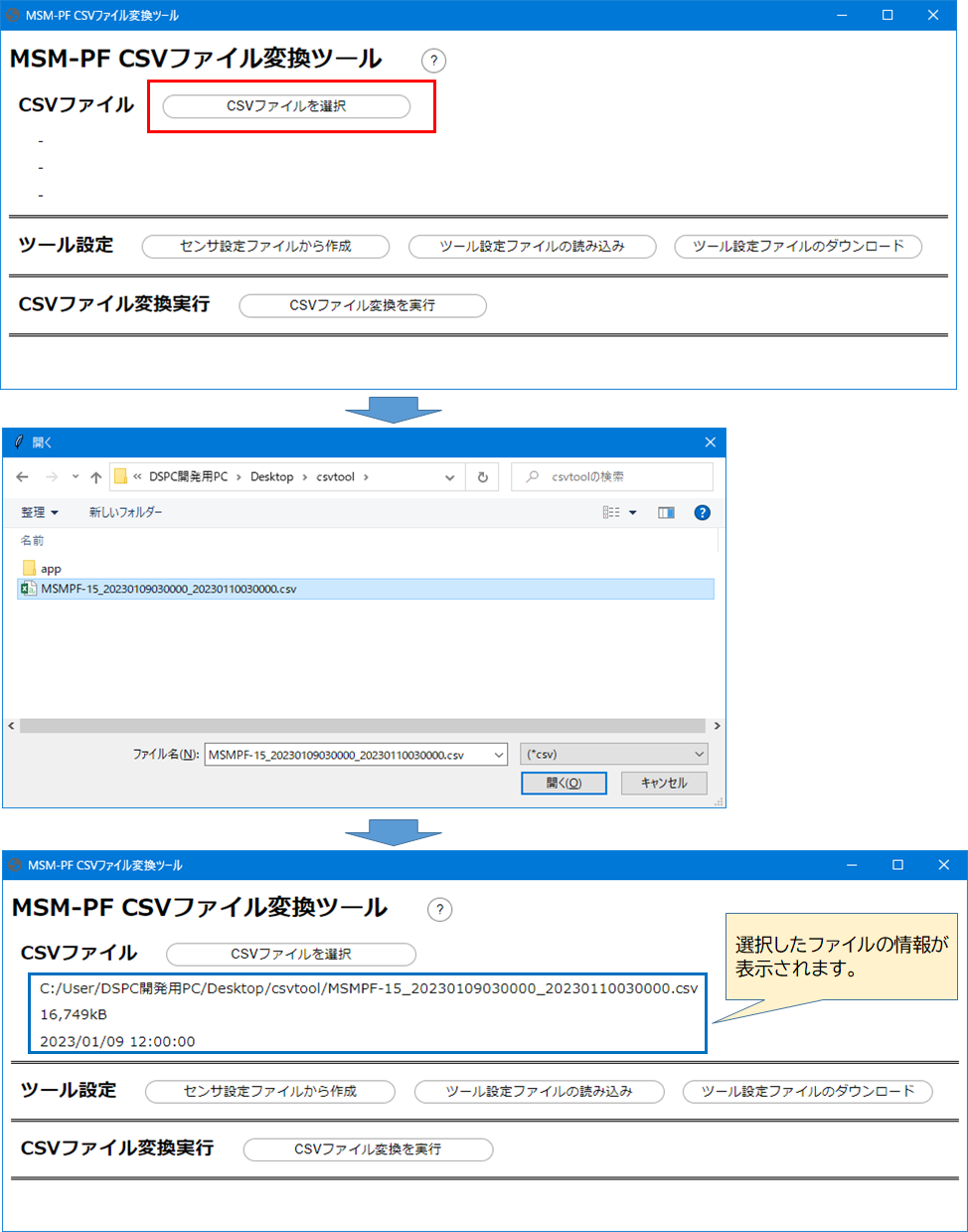
2.2. ツール設定の初期化
ツールに対する設定は、「センサ設定ファイル」または「ツール設定ファイル」を読み込むことで行います。
① センサ設定ファイル :MSM-PF松に接続されるセンサから取得される情報の設定ファイル
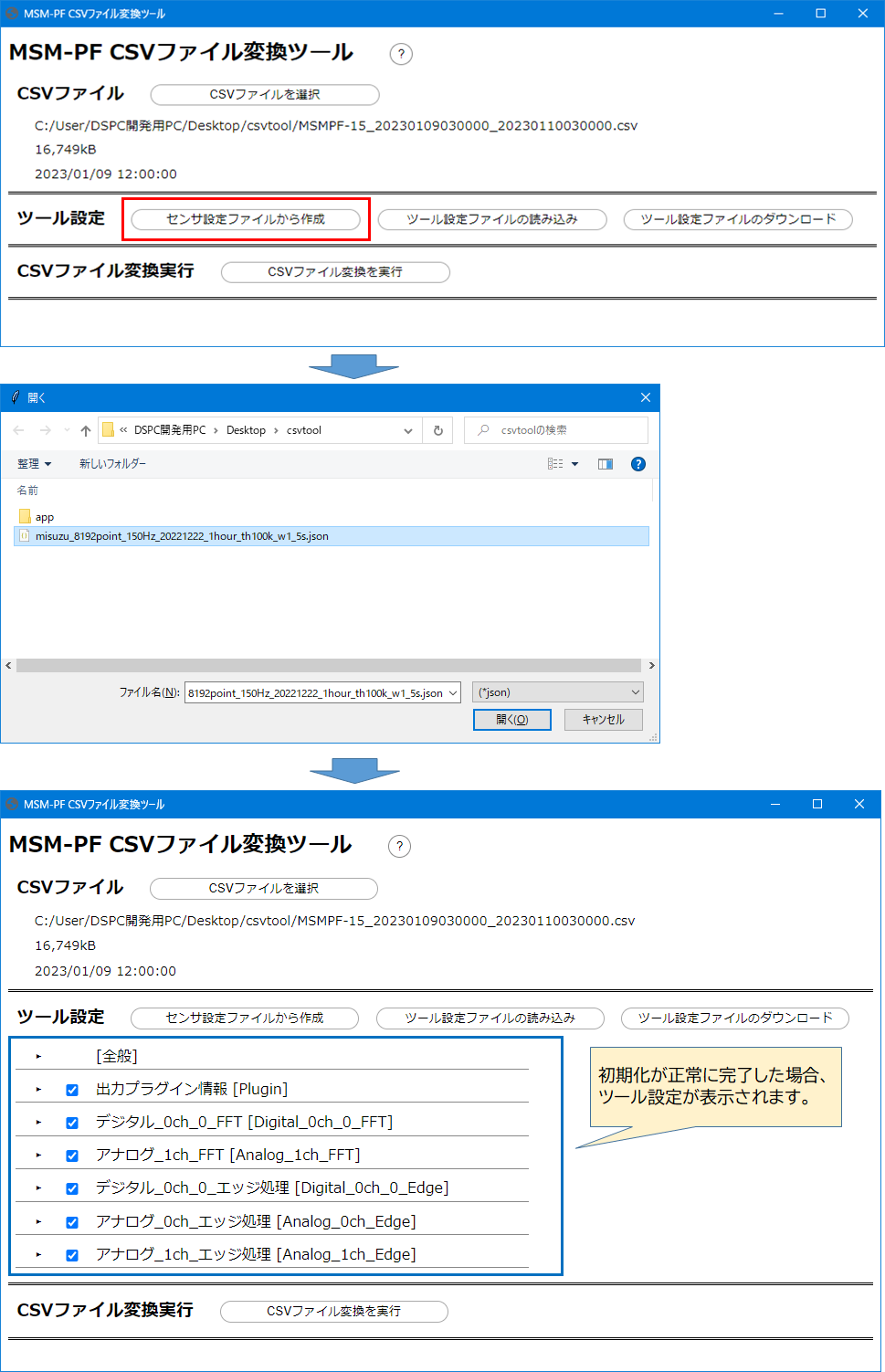
② ツール設定ファイル :出力対象をチェックボックスで変更後、「2.4 ツール設定ファイルのダウンロード」により設定を保存したファイル
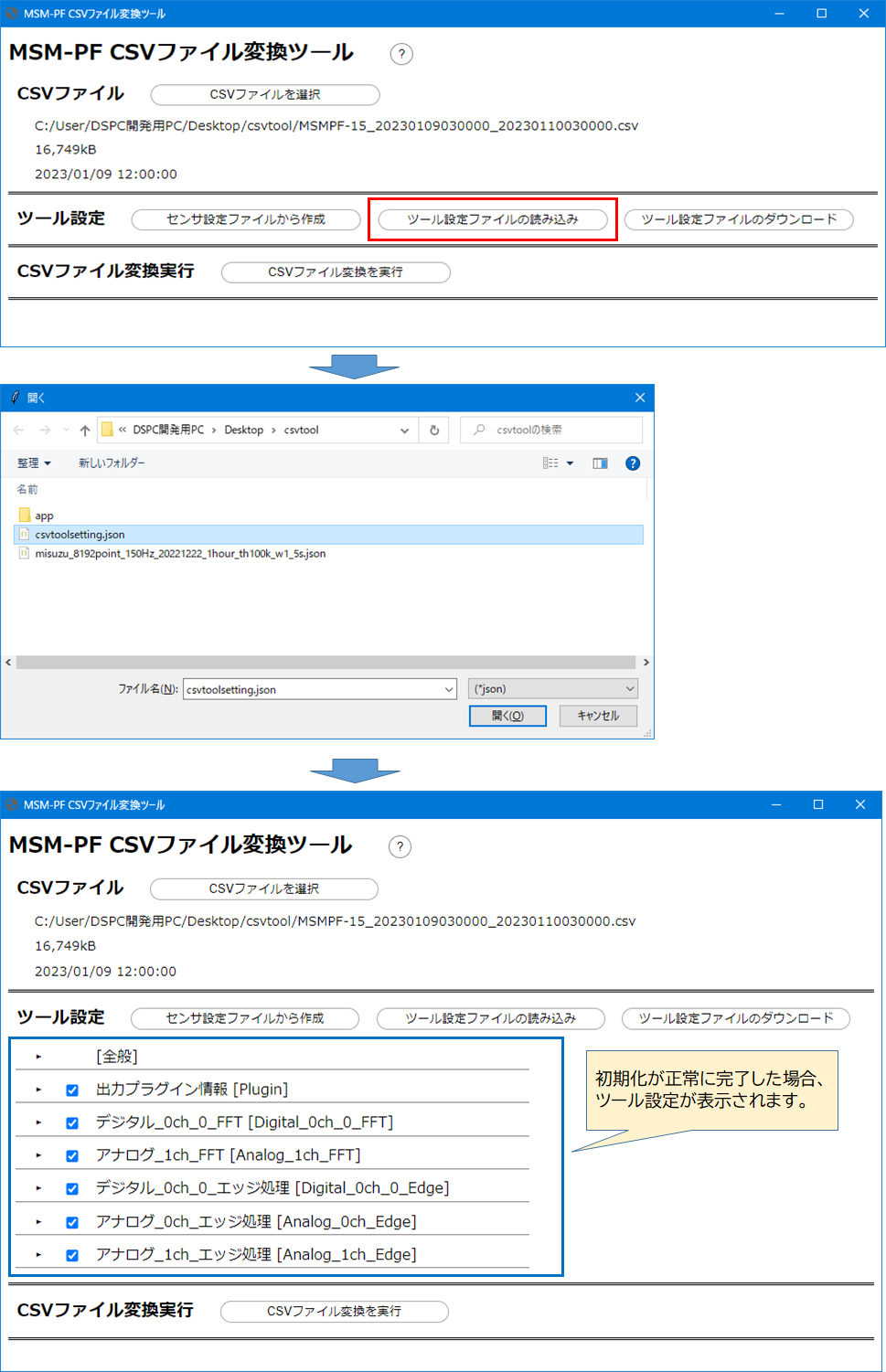
2.3. ツール設定の変更
1. 全般設定
ツール全体の設定の確認と変更を行います。
「[全般]」をクリックし、項目を表示します。
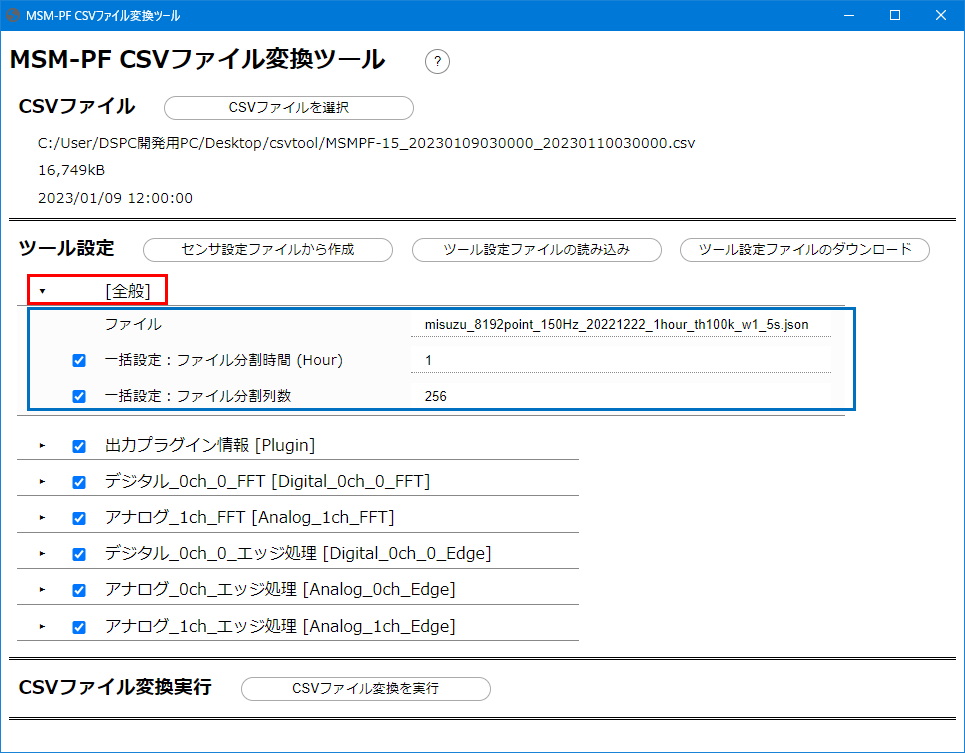
テキストボックスに値を入力し、各設定を変更します。
一括設定を行わなずに個別に設定する項目がある場合、その行のチェックを外してください。

2. 出力ファイル設定
出力しないファイルがある場合、その行のチェックを外してください。
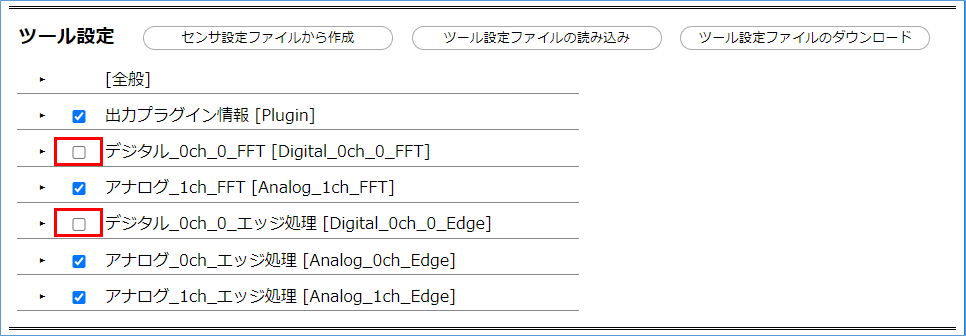
3. 詳細設定
出力ファイルのタイトルをクリックし、詳細を表示します。
テキストボックスに値を入力し、出力ファイルの各設定を変更します。
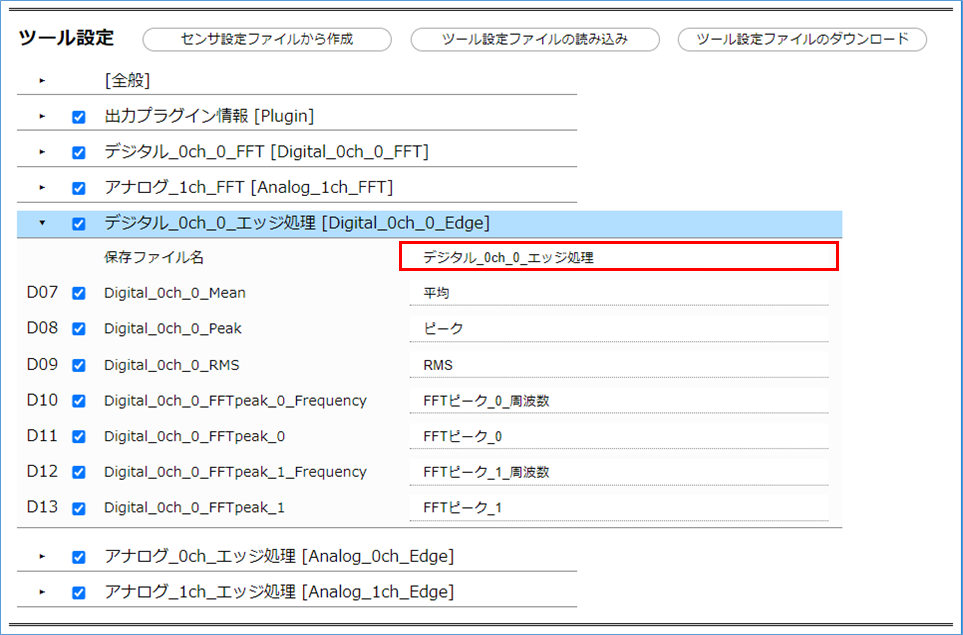
テキストボックスに値を入力し、出力ファイルの各設定を変更します。
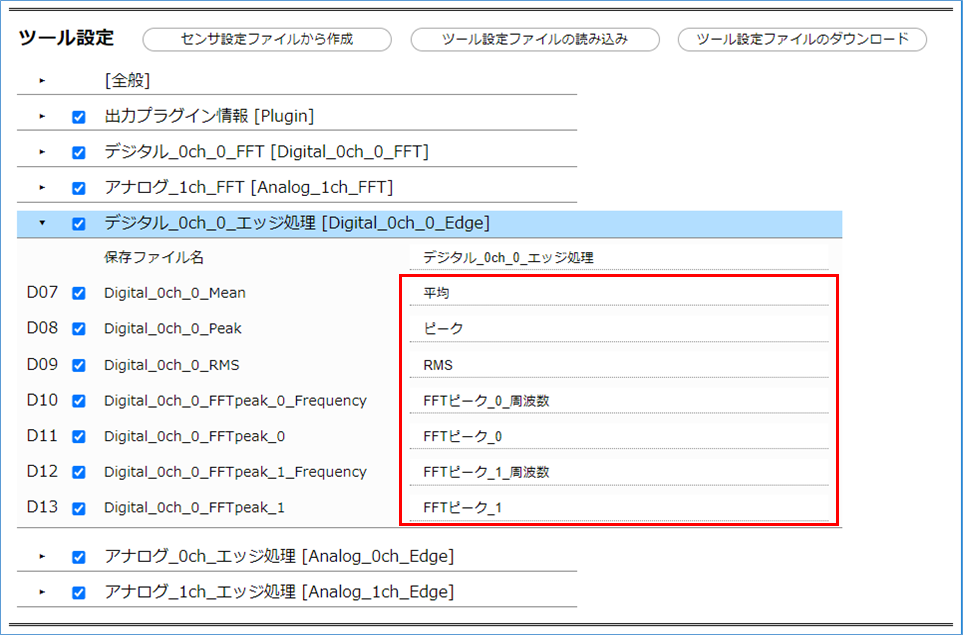
出力しないデータ列がある場合、その行のチェックを外してください。
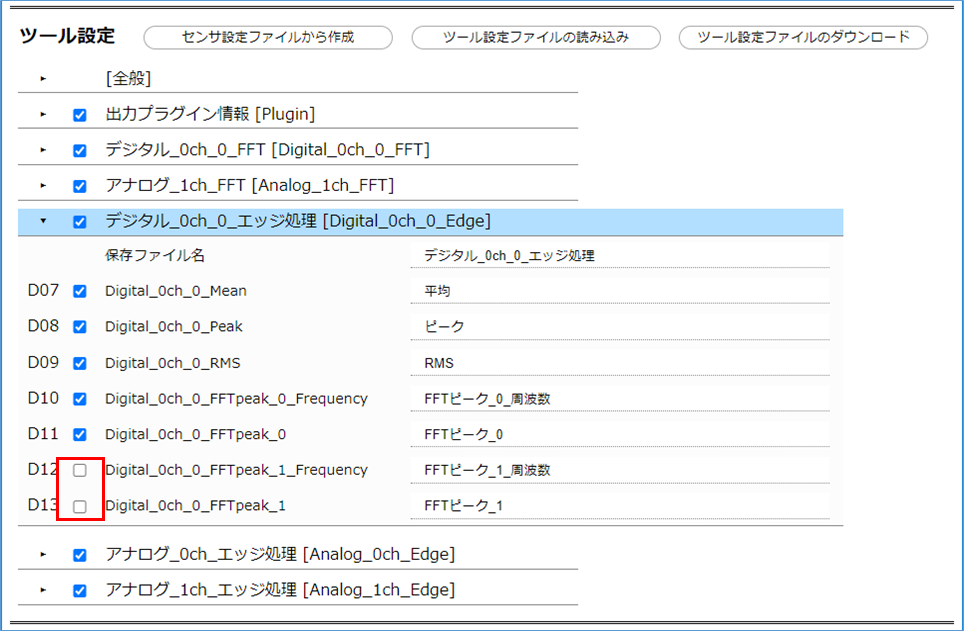
2.4. ツール設定ファイルのダウンロード
「ツール設定」→「ツール設定ファイルのダウンロード」をクリックします。
ダウンロードしたファイルは、「ツール設定」→「ツール設定ファイルの読み込み」で読み込むことができます。
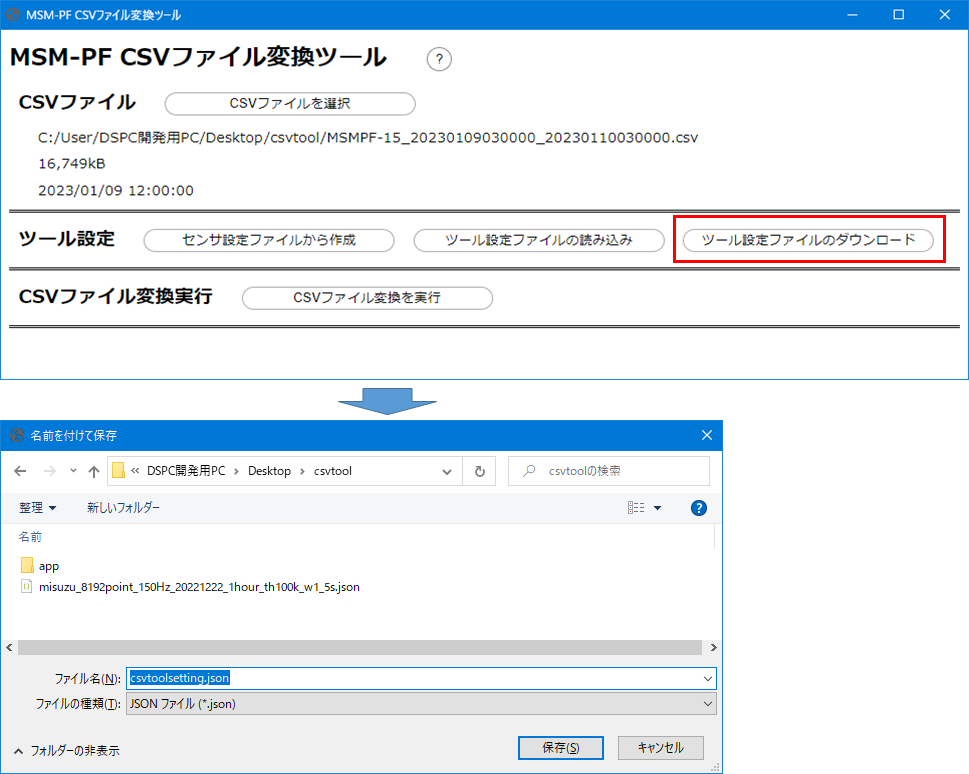
2.5. CSVファイル変換実行
「CSVファイル変換実行」→「CSVファイル変換を実行」をクリックします。